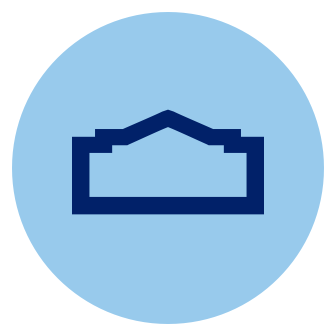When to Reset a Microwave
Before resetting your microwave, it’s important to understand when a reset might actually be helpful. Here are a few reasons you might need to reset your microwave:
- Unresponsive Buttons: This might be because of a temporary problem with the control panel.
- Unknown symbols or errors on the display: This means there is a software issue that needs to be resolved.
- The timer is stuck or not working: This can happen due multiple reasons such as incorrect timer settings, timer wiring problems, broken or stuck parts, gears and spring complications.
- The microwave isn’t heating up: Common causes of microwaves not heating up is a faulty magnetron. Magnetron generates heat in the microwaves. Alternatively, you might find that the problem lies with the diode, which determines the voltage to the magnetron. It won’t get hot enough to heat what you need.
While a reset may not fix an internal problem, it can solve power level issues caused by wrong settings.
How Do I Reset My Microwave?
There is no one way to reset all microwaves, however, the following are general steps that may help reset your microwave and fix any issues you have. For more specific instructions, check the manual that came with your microwave.
Step 1: Unplug the Microwave and Wait a Few Minutes
Unplug the microwave from the outlet. Wait about 5 to 10 minutes before plugging it back in. This waiting period allows the internal components of the microwave to reset, enabling you to reprogram your desired settings.
To avoid injury, always ensure that your hands are dry before unplugging a microwave or any electrical device from an outlet.
Step 2: Plug the Microwave Back in and Test It
Once you've plugged the microwave back in, ensure that it's working properly. Test the microwave’s functionality by doing the following:
- heat a microwave-safe mug of water on high for 1 minute
- check for strange noises
- ensure food is heated well throughout
- check for sparks or smoke; if these signs exist, turn the microwave off and unplug it immediately
Microwave Reset Filter Light
The microwave’s reset filter light is an indicator that alerts you when one of two filters — the charcoal filter or the grease filter — needs to be either cleaned or replaced. These filters are important components of the ventilation system as they’re used to filter odors and grease from the kitchen.
Look for a button labeled “Filter Reset,” “Reset Filter,” or similar. Press and hold it for three to five seconds. The filter reset indicator light should turn off. If it doesn’t, try the process again. If the light still doesn’t go off, unplug the microwave, leave it unplugged for 30 seconds, plug it back in then try to reset it once again. If it still doesn’t reset, your microwave may need professional servicing.
Resetting the lights without first cleaning or replacing the filters is pointless since you’re still left with dirty filters if you don’t. Make it a practice to check the filters each time the reset filter light alerts you.
How to Clean a Grease Filter
Grease filters are easy to clean and should be done at least every three months (although some manufacturers suggest cleaning them every month, depending on how often you use the microwave).
Step 1: Unplug the Microwave
Disconnect the microwave from the outlet.
Step 2: Remove and Soak the Grease Filter
Remove the grease filter (usually located at the bottom of the microwave) and soak it in hot water and dish washing liquid for at least 10 minutes. After soaking, gently clean the filter with a soft sponge or an old toothbrush.
Step 3: Rinse and Return the Filter to the Microwave
Rinse the grease filter with warm water, then pat dry with a paper towel. Once the filter is completely dried, place it back into the microwave.
Some microwave grease filters are safe for the dishwasher. If you’re unsure if your filter is dishwasher safe, always follow your microwave’s manual instructions for proper cleaning.
How to Replace a Charcoal Filter
Replacing the microwave charcoal filter requires a little more effort than the grease filter but is still an easy task. You should replace a charcoal filter in a microwave once every 6 to 12 months, depending on how often you use the microwave.
Step 1: Unplug the Microwave
Disconnect the microwave from the outlet.
Step 2: Remove the Vent Grille or Filter Door
If there’s a vent grille, it may be held in place with screws. For filter doors, open the microwave and press down on the buttons to release the filter door.
Step 3: Remove the Old Filter and Replace it With a New Filter
Slide the old microwave charcoal filter out and dispose of it properly. Slide in a new charcoal filter. Close the door or replace the vent grille and and screw it back on.
Resolving Issues With a Reset
Resetting your microwave is a way to resolve the minor glitches that you get with microwaves, and it restores your microwave to its default settings. You may have to spend a little time getting things back to the way you want them, but it’s a small price to pay to get things back in working order.
When your microwave is on its last leg and it’s time to replace it, turn to Lowe’s. We have a wide selection of microwaves to choose from. Shop online at Lowes.com or stop in your local store and a Red Vest associate will be happy to help you pick out the microwave that best suits your needs.